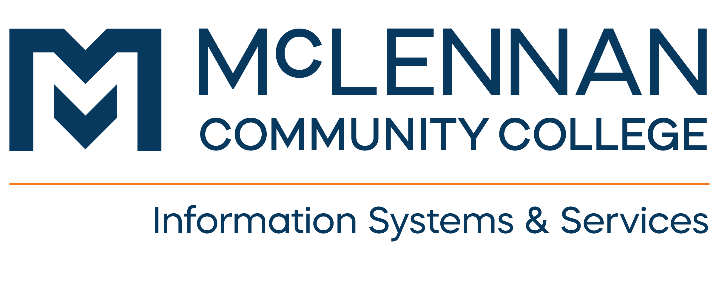Voicemail Settings
Overview
These instructions are for changing your voicemail PIN, changing your greeting, adding alternate greeting.
Getting Started
Change Pin
- Dial your office extension, when voice mail answers, enter *
- If you are asked for your ID it is your 4-digit phone number followed by #.
- Enter your PIN (default is 12345) followed by #.
- Press 4 for Setup Options.
- Press 3 to change your Preferences.
- Press 1 to change your PIN.
- Follow prompts.
- keep hitting * until out of the voice mail system or hang up.
Change greeting
- Press the message button
- If you are asked for your ID it is your 4-digit phone number.
- Enter your PIN (default is 12345) followed by #.
- Press 4 for Setup Options.
- Press 1 to change your Greeting.
- Press 1 to change your Standard Greeting.
- Record message at the tone and press # when finished.
- Follow prompts to re-record and save.
- Keep hitting * until out of the voice mail system or hang up.
Set Alternate greeting
- Press the message button
- If you are asked for your ID it is your 4-digit phone number.
- Enter your PIN (default is 12345) followed by #.
- Press 4 for Setup Options.
- Press 1 to change your greeting.
- Press 3 to edit other greetings.
- Press 3 to edit your alternate greeting.
- Press 1 to re-record the alternate greeting or 3 to turn on the alternate greeting.
- Press 2 to turn on your alternate greeting.
- Press 1 to set and end date or # to leave it on indefinitely.
- Keep hitting * until out of the voice mail system or hang up.
Forgot PIN
Submit a ticket by emailing helpdesk@mclennan.edu or at https://www.mclennan.edu/tech-support/tech-support-form.html
Help and Support
How can we help you? Contact Help Desk at 254-299-8077 or email us at helpdesk@mclennan.edu if you have any questions.