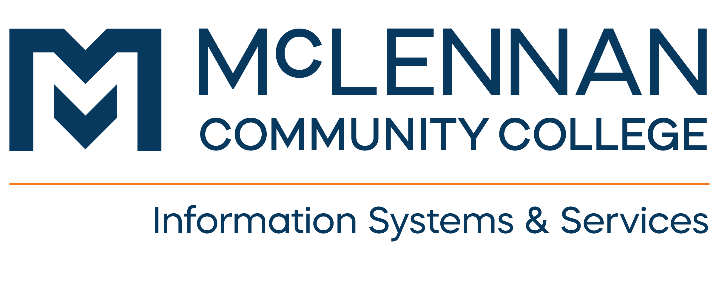Account continues to lock after password change
Overview
Cause: An application or device with an old password was active too long after the password change and locked the account. Use Unlock Account to unlock the account. You then can change the password on that device and log back into the application.
Getting Started
Unlock Account.
- Use Unlock Account to unlock the account.
- Change the password on that device that still has the old password and log back into the application.
Continuously re-locking
If your account is getting locked continuously, verify that there are no other services/devices using your previous password.
Here is a list of common account lockout sources:
- Email on a smartphone.
- Device connecting to "McLennan" or “MCC-Students” wireless. Forget the network to resolve.
- Per our security policy, personal laptops are no longer allowed on the McLennan wireless network (only smartphones for employee email). Employees may use the MCC-Guest network instead.
- Per our security policy, personal laptops are no longer allowed on the McLennan wireless network (only smartphones for employee email). Employees may use the MCC-Guest network instead.
- Saved Outlook/Office credentials (see How to clear Credential Manager).
- Check that you are not logged into another MCC workstation with previous password. Advise to restart those workstations (e.g. classroom podium desktops).
- For shared workstations, recommend you “Sign Out” of those workstations when work is completed instead of “Lock”. Only use “Lock” for their assigned workstation.
- For shared workstations, recommend you “Sign Out” of those workstations when work is completed instead of “Lock”. Only use “Lock” for their assigned workstation.
- If unable to locate the source, please submit a ticket to helpdesk@mclennan.edu
Help and Support
How can we help you? Contact Help Desk at 254-299-8077 or email us at helpdesk@mclennan.edu if you have any questions.