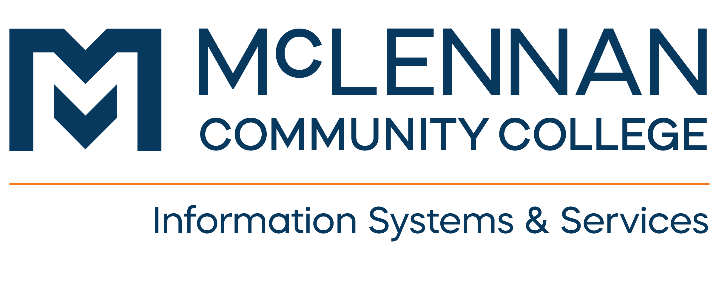Microsoft Office 365 Setup and Installation
Overview
These instructions are to signup for Office 365 and download the software to your computer. This includes Word, Excel, PowerPoint, etc. Access to this FREE account is only available to current MCC students/faculty/staff.
Getting Started
Sign up for Office
- Create your Office account at Microsoft Office 365 Education
- You will sign up using your MCC email address (your Employee email if you are Faculty or Staff, and your MCC student email if you are a current student).
- You will be sent a Verification code while you are signing up, and it should be located either in your Inbox or your Spam folder of your student email account. If you do not receive the verification code after roughly 10 minutes, please refresh your browser and try the sign-up process again.
- You will be sent a Verification code while you are signing up, and it should be located either in your Inbox or your Spam folder of your student email account. If you do not receive the verification code after roughly 10 minutes, please refresh your browser and try the sign-up process again.
- Finish the signup process by filling in the requested information and the verification code sent to your school email.
Install Office Apps
- If you would like to install the desktop applications on a supported device (Windows PC or Mac), sign into portal.office.com on the device with your MCC email address and new Microsoft password.
- At the top right of the home screen there will be an Install apps button that can be used to start the download/install.
- Sign in using your new Microsoft account to activate the license. If asked to Allow my organization to manage my device, uncheck the box on personal-owned device before clicking OK!
Compatibility
- If you are on a Mac and do not see the Install apps button on the home screen, navigate away from the page and then go back to it. It may take a few minutes and a refresh for the button to appear after initial sign-up. Once you have signed in with your Microsoft account, please test creating a new document. If it states that you are in view only mode, please let us know as some Macs require a different license for the desktop applications.
- There are also Office 365 mobile app versions that you can download from the App Store/Play Store. You will sign into the apps with your new Microsoft 365 account. Unfortunately the desktop/mobile app versions are not supported on Chromebooks.
License Agreement
Please note that you will have an Office 365 license as long as you are a current employee or student. You will want to move any important files/documents to your personal computer or Office 365 account if you are no longer going to be a current employee/student to prevent losing access to them.
Help & Learning Resources
Search topics at https://support.microsoft.com/en-us
- Excel- https://support.microsoft.com/en-us/excel
- OneDrive- https://support.microsoft.com/en-us/onedrive
- OneNote- https://support.microsoft.com/en-us/onenote
- PowerPoint- https://support.microsoft.com/en-us/powerpoint
- Teams- https://support.microsoft.com/en-us/teams
- Visio- https://support.microsoft.com/en-us/visio
- Word- https://support.microsoft.com/en-us/word
Help and Support
How can we help you? Contact Help Desk at 254-299-8077 or email us at helpdesk@mclennan.edu if you have any questions.